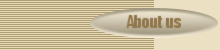Running Time
What is a Digital Portfolio?
A guide to competent professional practice for teachers applying for full registration
Download a template from zeroweb.com
I would strongly recommend chossing a template that uses text navigation and not graphical buttons. eg. 3511, 3497, 3492
Note: only choose a template with graphic buttons if you are able to edit gif files in a graphics editor such as Photoshop or Gimp eg design 3525 uses the following buttons
Extract the template to a folder in your H:\ drive
Eg H:\portfolio-v1
1) Open your H: drive
2) Create a folder called portfolio-v1
3) download the template 3492
4) Save the file 3492.zip in the portfolio-v1 folder
5) double click on the file 3492.zip to open it
6) you will see a folder containing a number of files and sub folders.
7) open the folder eg "space" and copy its content into your portfolio-v1 folder
Open the index.html file and edit the <title>your portfolio</title> of the index.html page
1) Open the file index.html
2) use the "Source" view tab at the bottom of the Nvu screen to change to HTML source code view
3) Locate the existing title in this example on lines 6 & 7 you will see:
<title>spaced - a free web
template by spyka webmaster</title>
4) Edit this to read: <title>your Portfolio</title>
5) save the file
6) the tab in Nvu should read your Portfolio
Edit template menu for index.html & lesson-plans.html